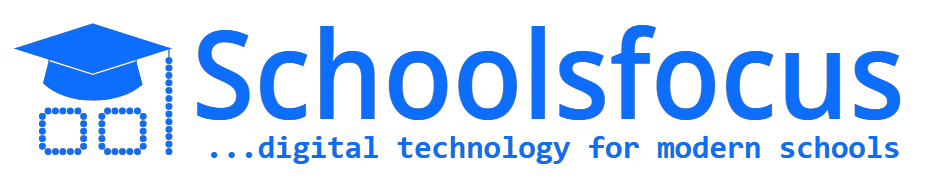Connecting Your Domain or Subdomain to SchoolsFocus
Connecting Your Domain or Subdomain to SchoolsFocus
SchoolsFocus gives you the flexibility to connect either your entire domain (e.g. abcschool.com) or just integrate our portal service to your existing domain via a subdomain of your website (e.g. portal.abcschool.com). This guide explains the different approaches, when to use them, and the steps to follow.
Option A: Connect Your Entire Domain (Website + Portal)
Option A: Connect Your Entire Domain (Website + Portal)
Choose this option if you want your school’s entire domain (e.g. abcschool.com) to be powered by SchoolsFocus - giving you a ready-to-use school website and portal.
There are three approaches to achieve this option.
- If you already own a domain name or want to purchase and manage your domain name by yourself, then choose either approach 1 or approach 2 below.
- If you do not already own a domain name and don't want to worry about the technicalities of buying and managing domain name, and want SchoolsFocus to manage everything for you - then choose approach 3 below.
Now, let's get to understand each of the three approaches.
Approach 1: Point Domain via CNAME (requires own Cloudflare DNS management)
Important: CNAME pointing works only if your domain is on Cloudflare. If you do not already manage your DNS with Cloudflare, sign up for a free Cloudflare account, add your domain, and update your registrar’s nameservers to Cloudflare before proceeding.
With this approach, you continue to manage your DNS records (e.g. for emails, subdomains, etc.) on your own Cloudflare DNS dashboard.
- Log in to your Cloudflare dashboard (your domain name should have already been added to Cloudflare already by now).
- Go to DNS Management for your domain.
- Delete the A record pointing your domain name, (e.g.
abcschool.com) to an IP address (if such record exists). - Add a new CNAME record:
- Name/Host: @ (represents the root domain)
- Type: CNAME
- Value/Target: The subdomain of schoolsfocus you chose during signup and deployment on the SchoolsFocus platform. e.g.
{yourschool}.schoolsfocus.net
- (Optional) Add another CNAME for
www:- Name/Host: www
- Type: CNAME
- Value/Target: Your deployed school portal link as earlier explained. E.g.
{yourschool}.schoolsfocus.net
- Save changes.
- Screenshot the added/updated DNS records and reach out to the SchoolsFocus Support Team via the email support channel or WhatsApp to complete the other necessary steps at our end.
- Wait for DNS propagation (few minutes to some hours).
- Your domain will now load your SchoolsFocus website + portal once completed.
Email Hosting: This approach allows you to continue managing domain-based email with your existing hosting provider.
Approach 2: Update Doman's Nameservers
In this approach, you let SchoolsFocus manage your DNS entirely through our Cloudflare infrastructure. This is simpler, but you will not instantly have domain-based email unless you separately configure your emails using an email hosting provider.
- Provide your domain name to SchoolsFocus support so we can add it to our Cloudflare account.
- We will share with you the Cloudflare nameservers to use.
- Log in to your domain registrar (e.g. GoDaddy, Namecheap, etc.).
- Find the Nameserver Settings for your domain.
- Update the nameservers to the ones provided by SchoolsFocus.
- Save and screenshot the updated nameservers and share with the SchoolsFocus Support Team via the email support channel or WhatsApp to complete the other necessary steps at our end.
- You domain DNS records will be managed on the SchoolsFocus platform from this point onward.
Email Hosting: If you need custom email addresses (e.g. [email protected]), you must subscribe to a third-party email hosting provider (e.g. Zoho Mail offers 5 free accounts).
Approach 3: Order Domain Directly via SchoolsFocus
With this approach, you don’t need to worry about any technical setup. You can search, order, and pay for a domain directly from your SchoolsFocus portal dashboard. Our team and automation tools handle everything for you.
- Log in to your school portal provided by SchoolsFocus.
- Navigate to the Domain Search & Order tool.
- Search for your preferred domain name (e.g.
abcschool.com). - Complete the order and payment inside your portal.
- Our system will:
- Register the domain through a third-party provider.
- Add the domain to our Cloudflare infrastructure.
- Automatically update nameservers.
- Get your school website and portal live with no extra steps from your side.
Email Hosting: As with Approach 2, you will need a third-party email hosting provider if you want to use domain-based email addresses.
Option B: Connect Only a Subdomain (Portal Only)
Option B: Connect Only a Subdomain (Portal Only)
Choose this option if you already have an existing school website but want to integrate the SchoolsFocus portal into your website in a subdomain (e.g. portal.abcschool.com).
Important: CNAME pointing works only if your domain is on Cloudflare. If you do not already manage your DNS with Cloudflare, sign up for a free Cloudflare account, add your domain, and update your registrar’s nameservers to Cloudflare before proceeding.
- Decide on a subdomain of your website that you want to dedicate to your school portal (e.g.
portal.abcschool.com). - Log in to your Cloudflare dashboard and open the DNS settings for your school website domain.
- Delete any A record pointing that subdomain to an IP address (if such record exists).
- Add a new CNAME record:
- Name/Host: portal
- Type: CNAME
- Value/Target: the primary school portal URL you chose during sign up/deployment on the SchoolsFocus platform e.g.
{yourschool}.schoolsfocus.net
- (Optional) Add another CNAME if you also want
www.portal.abcschool.comto work.- Name/Host: www.portal
- Type: CNAME
- Value/Target: Your deployed school portal link as earlier explained. E.g.
{yourschool}.schoolsfocus.net
- Save and screenshot the added/updated DNS records and share with the SchoolsFocus Support Team via the email support channel or WhatsApp to complete the other necessary steps at our end.
- Log in to your SchoolsFocus portal as Admin → Go to System Settings.
- Switch Active Services from "School Website and Portal" to "School Portal Only".
- Enter your main school website URL in the space provided and save.
- Once completed, your chosen subdomain will now point directly to the portal login page. You can then proceed to add a portal login button/menu to your website that points to the connected subdomain.
Final Step for All Options
Final Step for All Options
- Once you’ve made your DNS or Nameserver changes, take a screenshot of your updated records.
- Share the screenshot with the SchoolsFocus Support Team via the email support channel or WhatsApp to complete the other necessary steps at our end.
- Our team will verify and finalize the setup on our side.
Important Notes
- DNS changes can take from a few minutes to up to 24 hours to propagate.
- Do not mix A records and CNAME records for the same domain or subdomain — it must be CNAME only.
- Leave MX (email), TXT, SPF, DKIM, and other records intact unless specifically instructed.
- For domain-based emails, use third-party providers like Zoho Mail, Google Workspace, or Microsoft 365.
- SchoolsFocus domains are protected and optimized by Cloudflare’s SSL and security infrastructure.